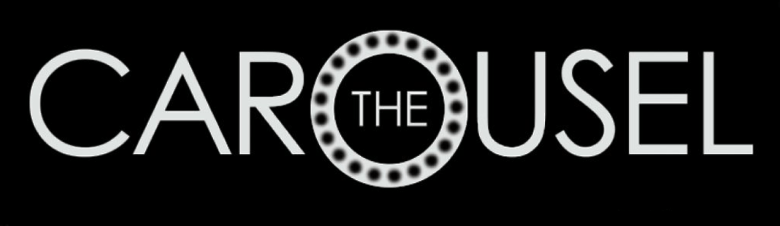The spring season brings with it a fantastic opportunity to clean up, clean out, and start fresh. So, why limit this to the clutter in your home? The benefits of a spring clean are proven: from boosting your mood and inspiring creativity, to reducing your stress levels and improving concentration, there’s little more satisfying than a seasonal refresh. Now you can spring clean your tech like a pro with these tips for a 5-minute laptop overhaul from the experts at ASUS.
Step 1: Erase old downloads
If streaming has recently become your preferred past-time, it’s about that time you considered clearing old downloads. Music and video files are notorious not only for building up exponentially over time but also for taking up a substantial chunk of the average laptop user’s memory, resulting in poor or affected performance.
Netflix and Spotify are 2018 essentials, but all too many of us continue to cling to old files out of habit, to the detriment of our devices. If this sounds like you, then sit back, right-click, delete, and breathe a sigh of relief. Or, if you truly cannot bear to part with your library of 2009 bangers, consider transferring them over to an external hard drive for safe keeping.
Step 2: Declutter your desktop
It’s the first thing you see when you switch on, making it a fantastic place to start if you’re trying to get organised in the spring cleaning season. It’s also the first place you’re probably dumping files that you need to quickly use right now and never touch again.
If you’re working on a Windows laptop, hold the CTRL key while you click to select multiple files and drag them instantly to the recycle bin. Voila — You’ve instantly made space for any new shortcuts, files and so on that you actually intend to use. Freedom!
Step 3: Embrace working documents
Are you in the habit of pulling up a new Word doc every time you note down an important task, phone number or idea? A working file will keep desktop clutter to a minimum and give you the opportunity to collect your thoughts in one place.
Now, personal organisation and laptop use are two very individual things. As a starting point, however, one designated file for your personal to-do list and one for your work-related to-do list is a great way to keep unnecessary files at bay. Keep these on your desktop so they’re easily accessible when you need to add, edit or review your tasks.
Step 4: Try your in-built cleaner
If your laptop is running slower than you’d like or running low on capacity in general, unnecessary program files and your recycling bin may be to blame. Your operating system will likely have its own in-built cleaner, which can help ease the situation quickly and easily.
For Windows, this in-built cleaner is called ‘Disk Clean-up’. Simply type this into your start menu and follow the prompts to rid your laptop of any unneeded program files, potentially freeing up massive amounts of space, depending on how well-loved your laptop may be.
And with that, you should be well on your way to a digital clutter-free life. Set yourself up for ongoing success by building up your healthy PC habits: name your files specifically and appropriately, take the time to save your documents in the correct folders, and transfer what you can to an external hard drive or cloud storage. You’ll thank us later.